ip
Shon User Guide
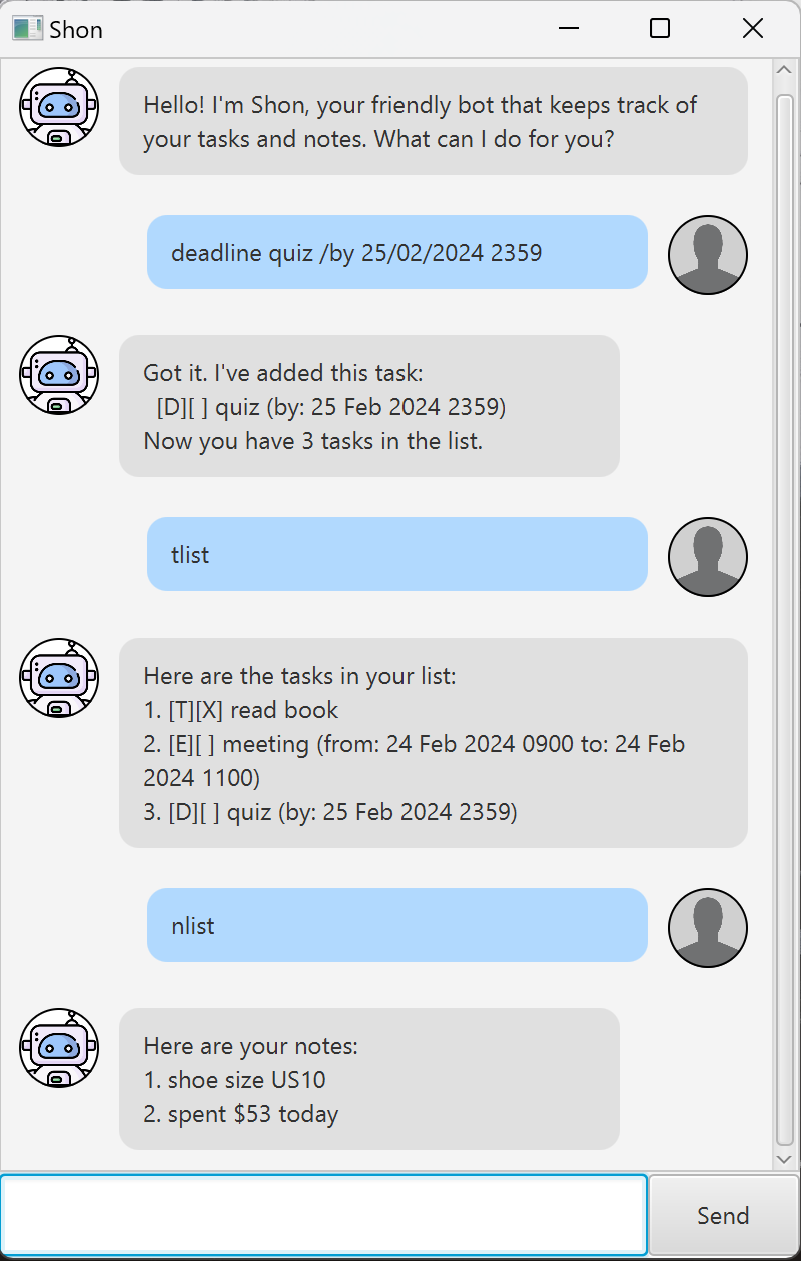
Shon is a chatbot application that helps you easily manage your tasks and your notes!
There are 3 types of tasks it can help you track:
- Todo: tasks with a description
- Deadline: tasks with a description and a given date and time as deadline
- Event: tasks with a description, and a from and to date time of the event
General Commands
Viewing help: help
Shows a message with all the available commands.
Format: help
Output:
The following command are available:
1. help: displays this current list of commands available
2. tlist: displays your current task list
3. todo <desc>: adds a Todo task into your task list with the description
4. deadline <desc> /by <datetime>: adds a Deadline task into your task list with the description and datetime.
Datetime must be given in dd/mm/yyyy hhmm
5. event <desc> /from <datetime> /to <datetime>: adds an Event task into your task list with the description and
duration. Datetime must be given in dd/mm/yyyy hhmm
6. mark <idx>: marks the task at given index as done
7. unmark <idx>: unmarks the task at given index as done
8. deltask <idx>: deletes the task at given index
9. find <keyword>: finds all tasks with matching keyword
10. nlist: displays your current note list
11. note <text>: adds a note with the given text to your note list
12. delnote <idx>: deletes the note at the given index
13. bye: exits the app
Exiting the program: bye
Exits the program.
Format: bye
Task-Related Commands
Listing all tasks: tlist
Shows a list of all your tasks and their completion status.
Format: tlist
Example output:
Here are the tasks in your list:
1.[T][X] read book
2.[D][ ] quiz (by: 25 Feb 2024 1200)
3.[E][ ] meeting (from: 26 Feb 2024 0900 to: 26 Feb 2024 1100)
The
[T],[D], and[E]indicates that the task is a Todo task, Deadline task, and Event task respectively.
Adding a Todo task: todo
Adds a Todo task with the given description to the list of tasks.
Format: todo DESCRIPTION
Example input: todo read book
Example output:
Got it. I've added this task:
[T][ ] read book
Now you have 1 task in the list.
Adding a Deadline task: deadline
Adds a Deadline task with the given description and the datetime as deadline to the list of tasks.
Format: deadline DESCRIPTION /by DD/MM/YYYY HHMM
Example input: deadline assignment /by 25/02/2024 1300
Example output:
Got it. I've added this task:
[D][ ] assignment (by: 25 Feb 2024 1300)
Now you have 2 tasks in the list.
Adding an Event task: event
Adds an Event task with the given description and a from and to datetime to the list of tasks.
Format: event DESCRIPTION /from DD/MM/YYYY HHMM /to DD/MM/YYYY HHMM
Example input: event meeting /from 26/02/2024 0900 /to 26/02/2024 1100
Example output:
Got it. I've added this task:
[E][ ] meeting (by: 25 Feb 2024 1300)
Now you have 2 tasks in the list.
Marking a task: mark
Marks a task as done.
Format: mark INDEX
- Marks the task at the specified
INDEXas done, with anX. - The index refers to the index number shown when you use the
tlistcommand. - The index must be a positive integer 1, 2, 3, …
Example input: mark 1
Example output:
Nice! I've marked this task as done:
[T][X] read book
Unmarking a task: unmark
Marks a task as not done.
Format: unmark INDEX
- Marks the task at the specified
INDEXas not done, by removing theX. - The index refers to the index number shown when you use the
tlistcommand. - The index must be a positive integer 1, 2, 3, …
Example input: ‘unmark 1’
Example output:
OK, I've marked this task as not done yet:
[T][ ] read book
Deleting a task: deltask
Deletes the specified task from the list of tasks.
Format: deltask INDEX
- Deletes the task at the specified INDEX.
- The index refers to the index number shown when you use the
tlistcommand. - The index must be a positive integer 1, 2, 3, …
Example input: deltask 2
Example output:
Noted. I've removed this task:
[D][ ] quiz (by: 25 Feb 2024 2359)
Now you have 1 task in the list.
Finding tasks by keyword: find
Finds tasks where their descriptions contain any of the given keywords.
Format: find KEYWORD [MORE_KEYWORDS]
Item(s) in square brackets are optional.
- The search is case-insensitive e.g.
bookwill matchBook. - Partial matching is allowed e.g. ‘bo’ search will yield ‘book’ as a result.
Example input: find bo
Example output:
Here are the matching tasks in your list:
1.[T][X] read book
Note-Related Commands
Listing all notes: nlist
Shows a list of all your notes.
Format: nlist
Example output:
Here are your notes:
1. shoe size US10
Adding a note: note
Adds a note to the list of notes.
Format: note TEXT
Example input: note shoe size US10
Example output:
Got it. I've added this note:
shoe size US10
Deleting a note: delnote
Deletes the specified note from the list of notes.
Format: delnote INDEX
- Deletes the note at the specified INDEX.
- The index refers to the index number shown when you use the
nlistcommand. - The index must be a positive integer 1, 2, 3, …
Example input: delnote 2
Example output:
This note has been deleted:
shoe size US10
Saving Data
Shon chatbot data are saved in the hard disk automatically after any command that changes the data. There is no need to save manually.
Editing the data file
Shon chatbot data are saved automatically as text files [JAR file locaiton]/data/tasks.txt and
[JAR file location/data/notes.txt]. Advanced users are welcome to update data directly
by editing the text files.
Caution: If your changes to the data files make its format invalid, affected data will be deleted.